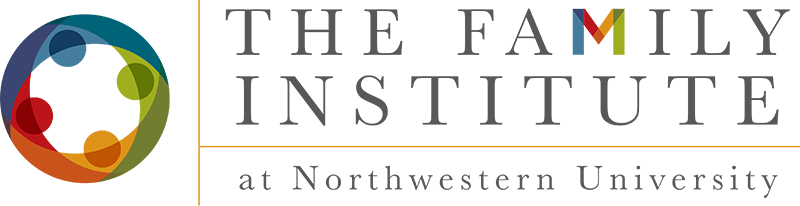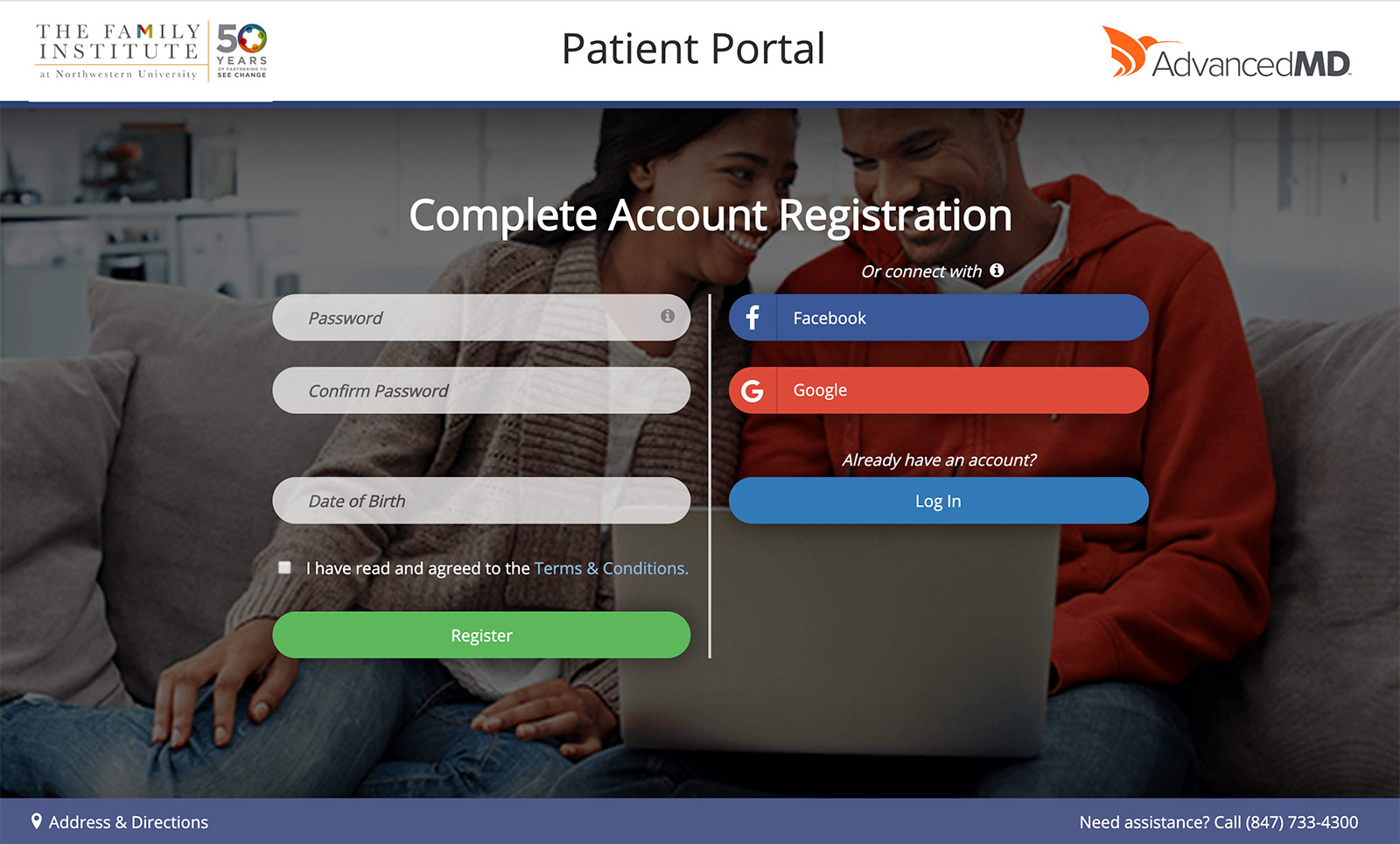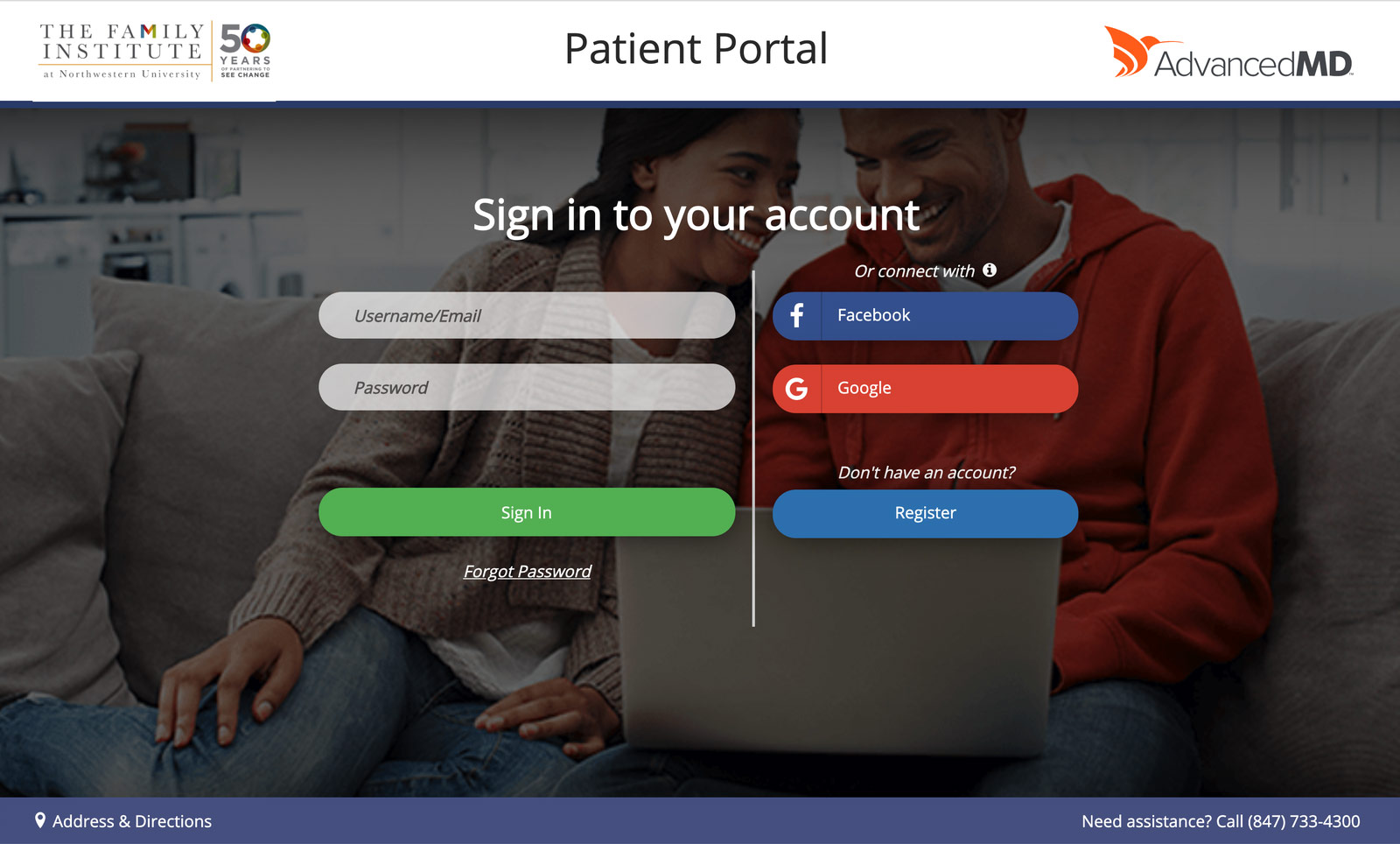Registering for the Portal
If you have trouble logging into your portal account, call our Client Care Team at 847-733-4300, option 7, or complete the request form below and someone will reach out to you within two days.
If you have an email that invites you to create a portal account:
- Click on the “Create Your Account” button in the email and you will be directed to a webpage where you will complete account registration
- Create a password, confirm your password and enter your date of birth in mm/dd/yyyy format
- Review the terms & conditions and check the box that you have read and agreed to the terms
- Click the “Register” button
You also have the option to use your Facebook or Google log in to create your account.
If you DO NOT have an email that invites you to create a portal account:
- Access the portal through The Family Institute’s website via the “Patient Portal” button in the site’s header or by visiting family-institute.org/portal directly; click on the “Access the Patient Portal” button
- Click the blue “Register” button on the portal log in page
- Enter your full name (no nicknames) and email address
- If the information entered matches with the name and email address we have on file, you will receive an email with further instructions
If we have a have a different email address on file for you, you will see a notification that the patient was not found and to contact the office.
Tips to Access the Patient Portal
- Check your email spam and junk folders for an invitation to register for the patient portal or view new forms
- Be sure to enter your birthdate in mm/dd/yyyy format, so August 3, 1990 is 08/03/1990
Navigating through the Portal
From the home screen of the portal, you will see a snapshot including outstanding balance, next appointment and last appointment. You can also easily navigate to popular subsections of the portal from the home page.
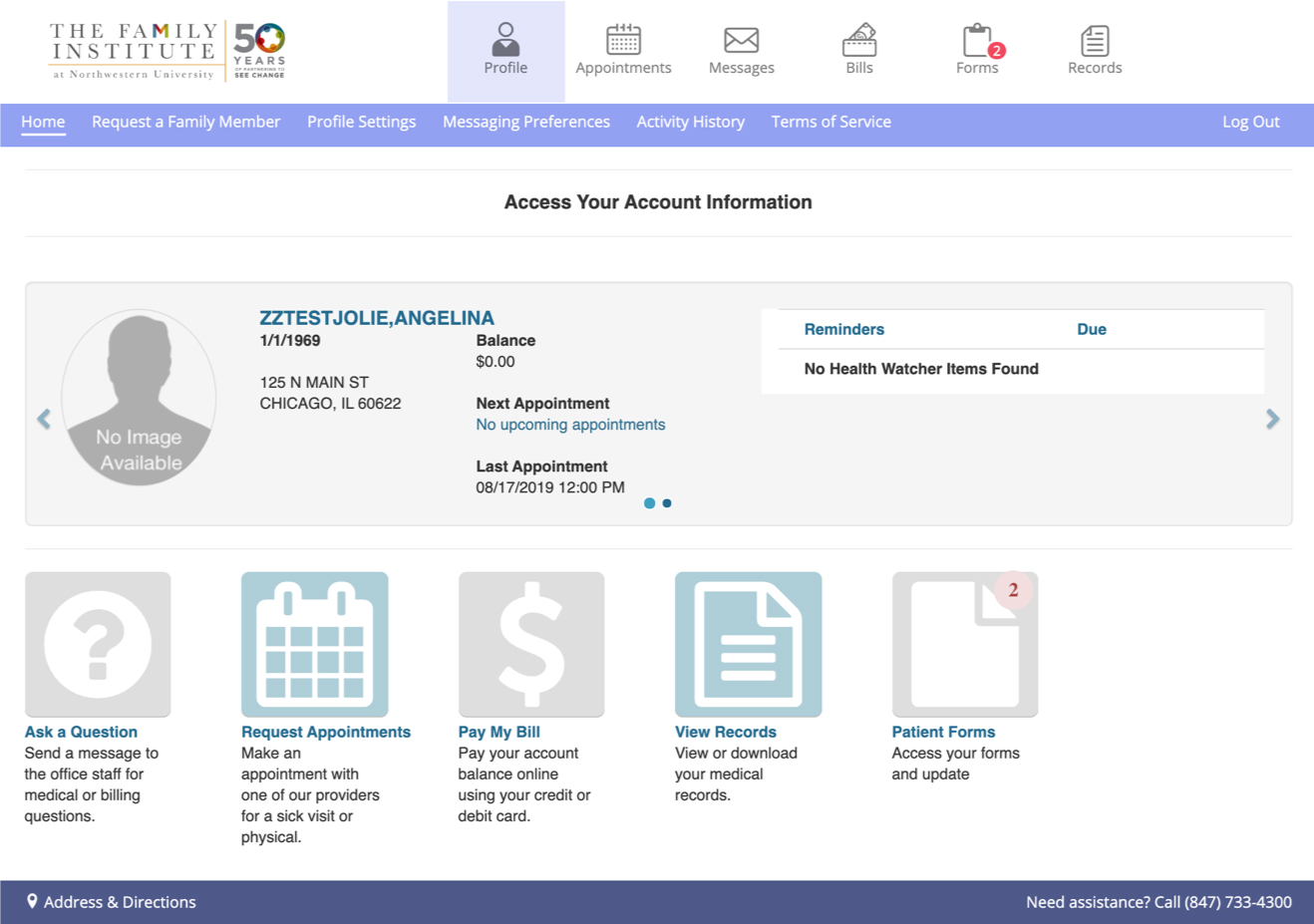
Profile
Home
Displays account information for all associated patients (portal accounts are linked to responsible party records). Move between associated patients by using the directional arrows, or by clicking on the next dot under each patient header.
Request a Family Member
Request that a family member be associated with your portal account.
Profile Settings
Reset password or link portal account with a social media account.
Messaging Preferences
Set preferences for appointment reminders and communications through the portal.
Activity History
Tracks with a date an timestamp when you view/complete forms and view information in the records section of the portal.
Terms of Service
Review terms of service accepted when registering for the portal.
Appointments
View a list of upcoming scheduled appointments and previous appointments. (Requesting appointments and scheduling new appointments is not available through the portal at this time.)
If the portal account has more than one associated patient, make sure the correct person is selected from the dropdown in the darker blue section of the header bar when navigating through this section of the portal.
Messages
Send secure messages to your therapist directly, ask a billing question, submit a general question or send requested patient health information.
View messages sent to you via the portal. If you are notified via email that you have a new message waiting for you in the portal, you can access it here.
Bills
Pay bills, view statements and view payment history. If the portal account has more than one associated patient, make sure the correct person is selected from the dropdown in the darker blue section of the header bar when navigating through this section of the portal.
Forms
Access, fill out and submit patient forms including your service agreement, demographics form and questionnaires.
When forms are available, you will receive an email notification and the Patient Forms icon displays the number of forms to be completed.
Records
View and download your chart summary, which includes medications, problem list (assigned diagnosis) and appointment history. You can also view documents saved or uploaded to your chart, such as results of neuropsychological assessments.